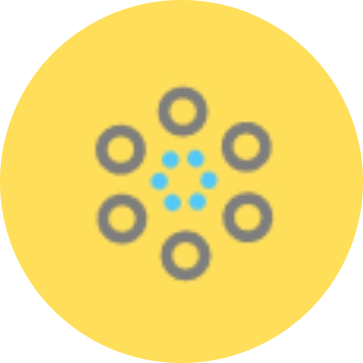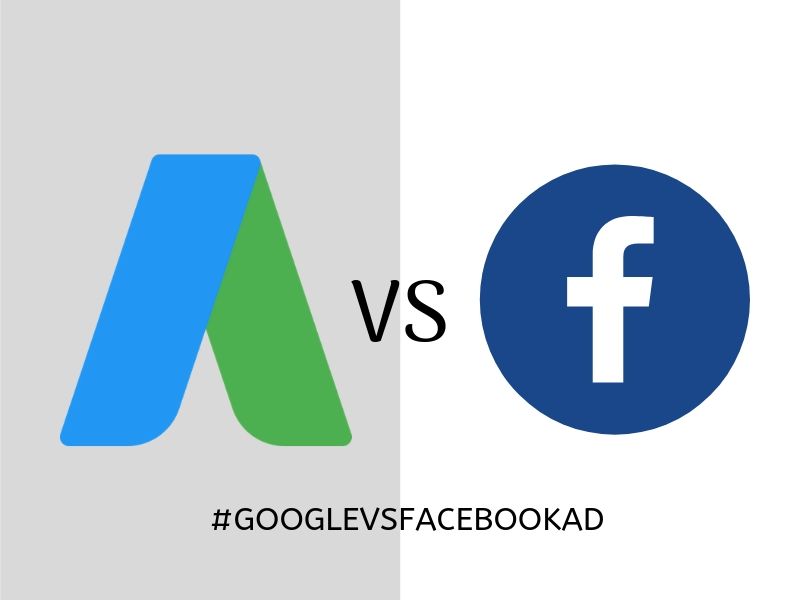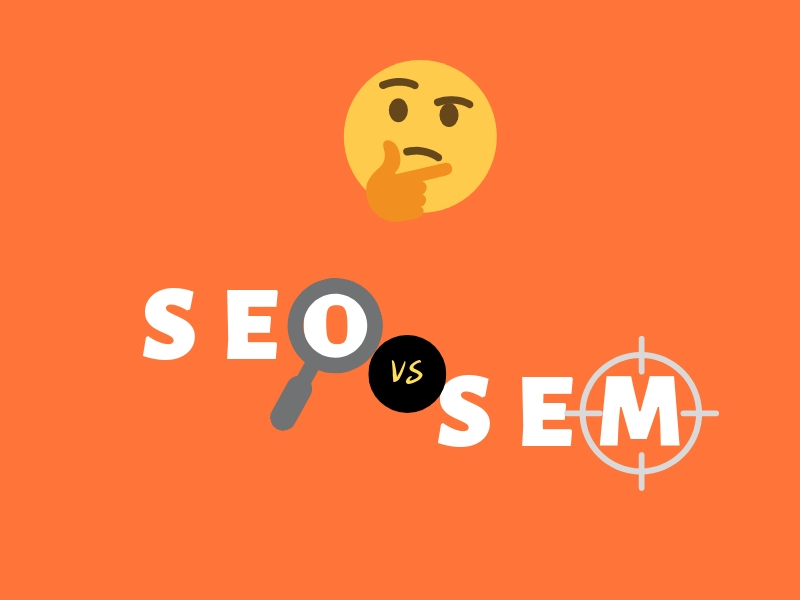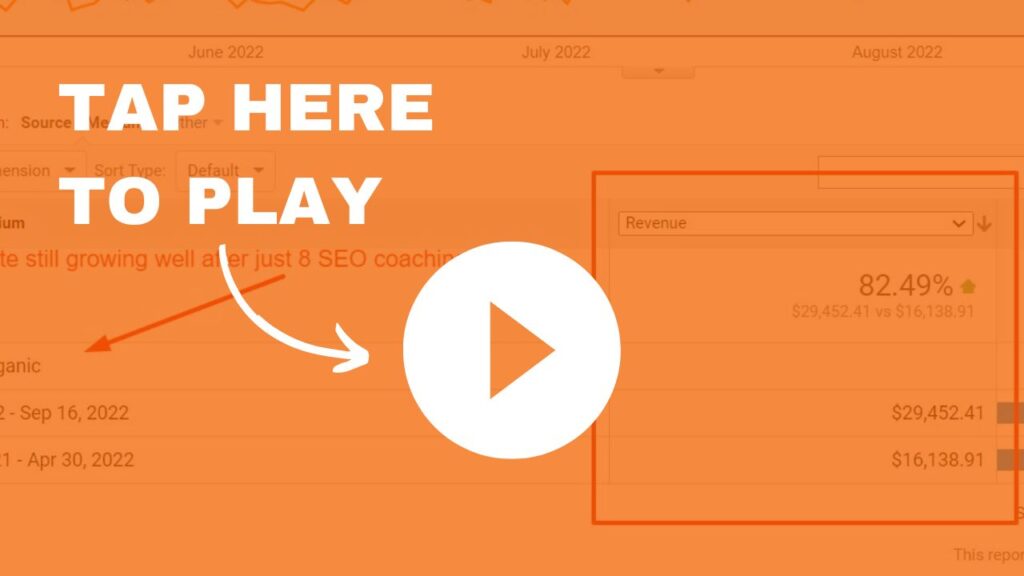Google AdWords Basics: Guide For Beginners
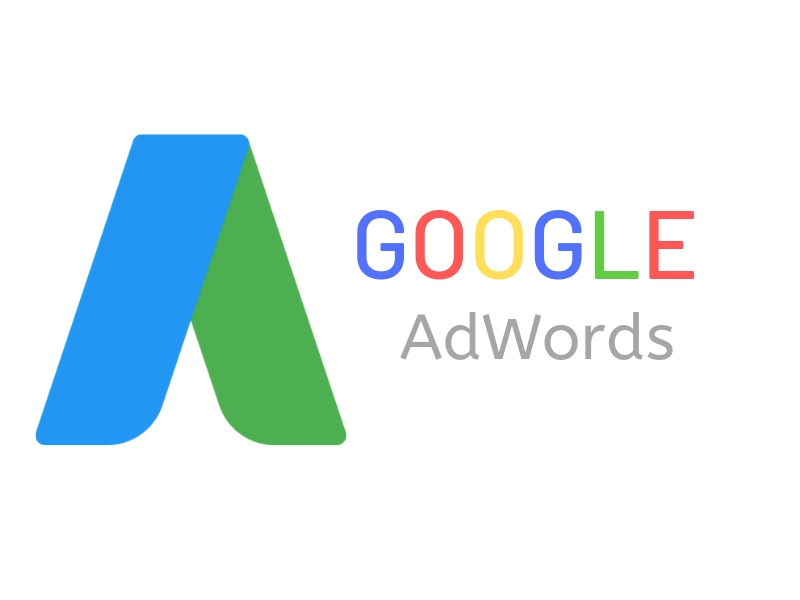
In this Google AdWords Basics article, I’m going to explain different things you need to know from A-Z about Google AdWords and guide you through steps to get your first ad campaign up and running for your business.
Let’s Get Started.
What Is Google AdWords
Google AdWords is an advertising system in which advertisers bid on certain keywords in order for their clickable ads to appear on Google search results.
It belongs to the advertising group called PPC advertising. ( For those who haven’t checked out what is PPC advertising and why you should go for it, click here.)
Google AdWords belongs to the marketing strategy called SEM (Search Engine Marketing) which involves marketing through search engines such as Google, Bing, etc.
Why Google Ads:
- Largest PPC network out there
- Wide audience reach
- Millions of partner websites available
- Quick to set up campaigns
- Instant results
- Smart bidding and daily budgets
- Great tools and advanced analytics
With its easy to use interface and countless benefits, you really have no excuse not to use AdWords.
So now you know what is Google AdWords and why you should go for it.
Let’s explore some basics that you need to know
Google AdWords Basics: Imp. Terminologies
Here the list of important terms that you need to know about in Google Ads:
1. Campaign
An ad campaign on Google AdWords is made up of your ad groups and has the same budget, campaign type, and your other ad settings.
It’s generally what you first set-up when you advertise, and it helps you organize your different paid advertising efforts.
You can run multiple campaigns at any time from your Google account.
2. Ad Groups
An ad group is your set of keywords, budgets and targeting methods for a particular objective, within the same campaign.
Generally, keywords that serve similar objectives are grouped together into a single ad group to enable the algorithm to determine the most effective performance for targeting
3. Quality Score
A quality score is a measurement from Google based on the relevancy of your ad headline, description, keywords, and destination URL to your potential customer seeing your ad.
A higher Quality Score can get you better ad placement and lower costs.
4. Ad Rank
Your Ad Rank is the value that’s used to determine where your ad shows up on a page. It’s based on your Quality Score and your bid amount.
5. Ad Extensions
Ad extensions are extra information about your business, such as your local address, phone number, and even coupons or additional websites.
They’re what shows up in blue below your ad descriptions.
6. Bidding Strategy
Bidding strategy is basically how you set your bid type to pay for viewer interaction with your ads.
In Google Ads, there are 12 options you can use. In this article, I won’t go into the detail of how to use each and every one of them:
- Target CPA (Cost Per Acquisition)
- Target ROAS (Return On Ad Spend)
- Maximize Conversions
- Enhanced Cost Per Click (ECPC)
- Maximize Clicks
- Manual CPC Bidding
- Target Search Page Location
- Target Outranking Share
- CPM Bidding (Cost Per Thousand Impressions)
- vCPM Bidding (Cost Per Viewable Thousand Impressions)
- CPV Bidding (Cost Per View)
- Target Impression Share Bidding
The different strategy serves different purposes based on your objectives and goals. For beginners, I would advise you to stick to manual CPC bidding or automated bidding strategy (the default one)
7. Remarketing
It is a form of online advertising that enables sites to show targeted ads to users who have already your site
Remarketing, also known as retargeting, can dramatically increase your conversion rates and ROI.
To use remarketing in Google Ads, you need to install a conversion tracking code on your site, which is a snippet of code to keep track of the visitors’ activity on your site so you can display custom ads in front of them, based on their activity.
8. Landing Page
In digital marketing, a landing page is a standalone web page, created specifically for a marketing or advertising campaign.
It’s where a visitor “lands” after they click on a link in an email, or ads from Google, Bing, YouTube, Facebook, Instagram, Twitter, or similar places on the web.
How Google AdWords Works
At the basic level, AdWords works by bidding for keywords that you’re targeting against other competitors in order to appear on the top of the search results.
According to Google, the position where the ads are displayed or ad rank depend on the following factors:
- Bid amount/ad rank thresholds:
- The minimum amount you need to bid to be in a specific position. For example, you can’t bid 10 cents and rank first for a term that costs $2. Ad rank thresholds on specific keywords mean that, depending on the context of the search, your bid amount might be the determining factor and more important than the factors below.
- Ad quality: CTR, relevance, landing page experience. Essentially, your quality score.
- The context of search: Device, time of day, terms, etc.
- Ad extension impact: Were they relevant, and did they produce increases in CTR at or above the norm?
The Google Ad structure is divided into the following structure:
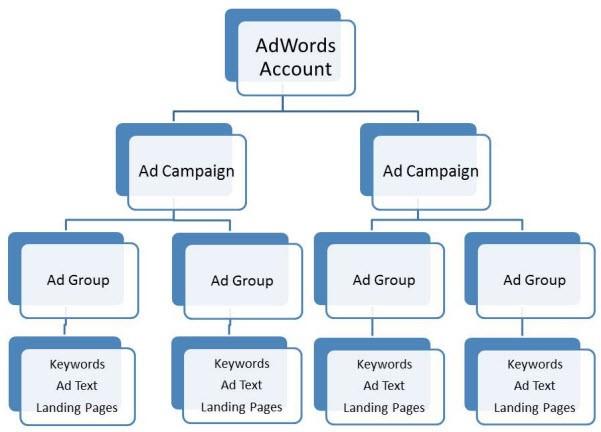
On the topmost level, you have the Google AdWords account which you can use your typical Gmail account to sign up for.
Then inside your ad account, you have ad campaign(s) which represents the overview of your ads, keywords, bidding strategy as well as the budget you’re willing to pay for your entire advertising campaign.
Next is your ad group or place where you determine the keywords and ad objectives.
Then in the last level, you have your PPC ads or the actual ads which will be displayed on Google search engine.
AdWords Basics: Setting Up Your First Ad
Here are the 4 steps you need to follow to set up your first ad for beginners:
1. Do Keyword Research
First and foremost is to do research on the keywords which you would want to bid for i.e keywords related to your business.
Tips: When you research keywords, choose the one which has optimal search volume per month and high cost per click (CPC).
This is to ensure that the keyword is not too competitive and at the same time, it’s valuable.
Also, don’t forget to evaluate the search intent behind those keywords. For instance, if people are looking for a particular product, you don’t want to send them to a blog article landing page.
There’s a tool in Google AdWords called ‘Google Keywords Planner’ which helps you do the research.
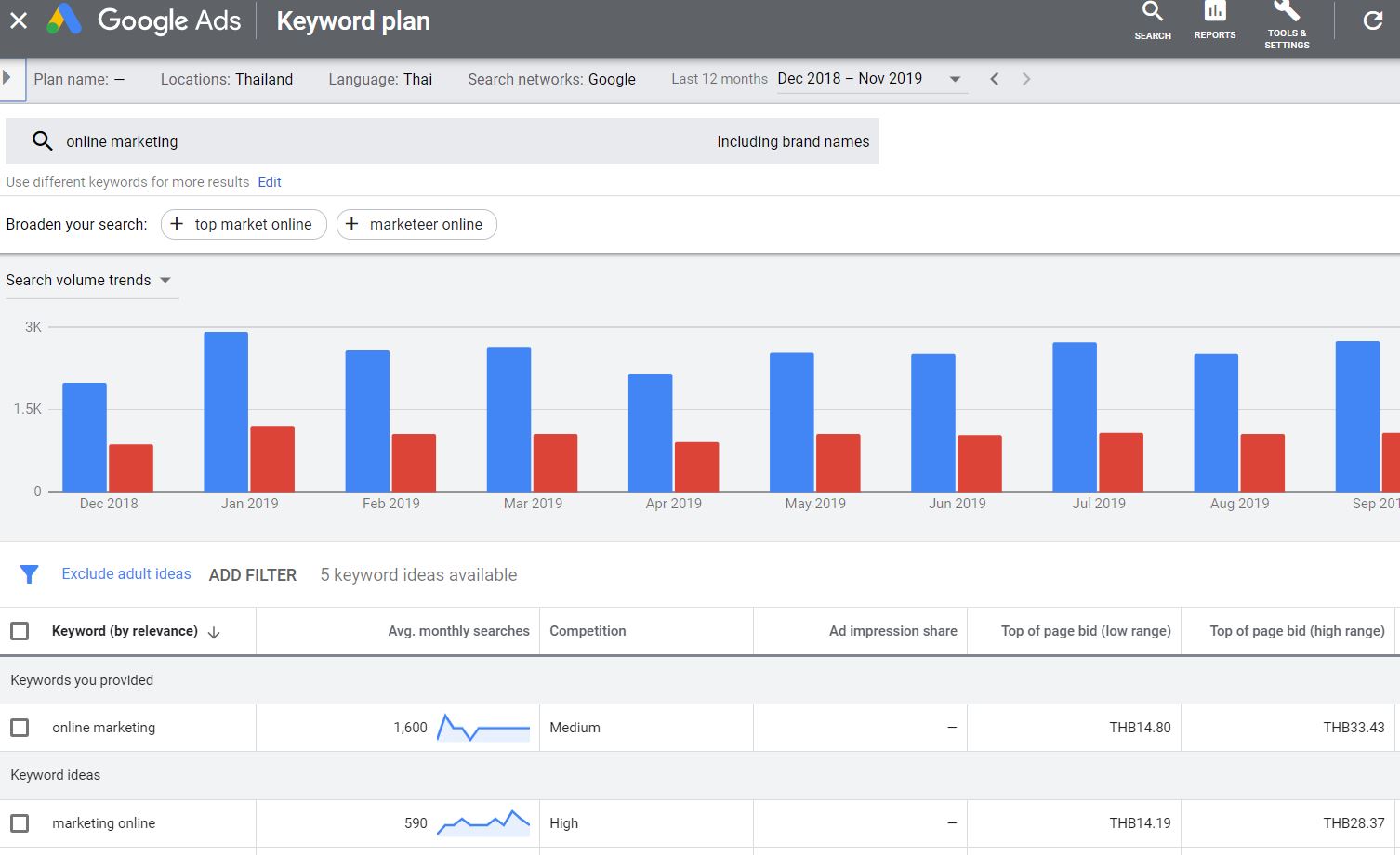
To ensure you find optimal search per month volume keyword, be more specific in the keyword. E.g here, instead of “online marketing”, I would type “online marketing in Los Angeles” or “online marketing for local business”. This is called “long tail keyword”.
Sure, you can use the broader term (head keyword) in your ads campaign, but make sure to include the more specific one also.
I’m going to show you in later steps how to do that.
2. Create A Campaign
The next step in Google AdWords Basics is to actually create your first ad campaign.
Once you have signed up for Google AdWords account ( which is automatically linked to your Google account), you will be redirected to this page:
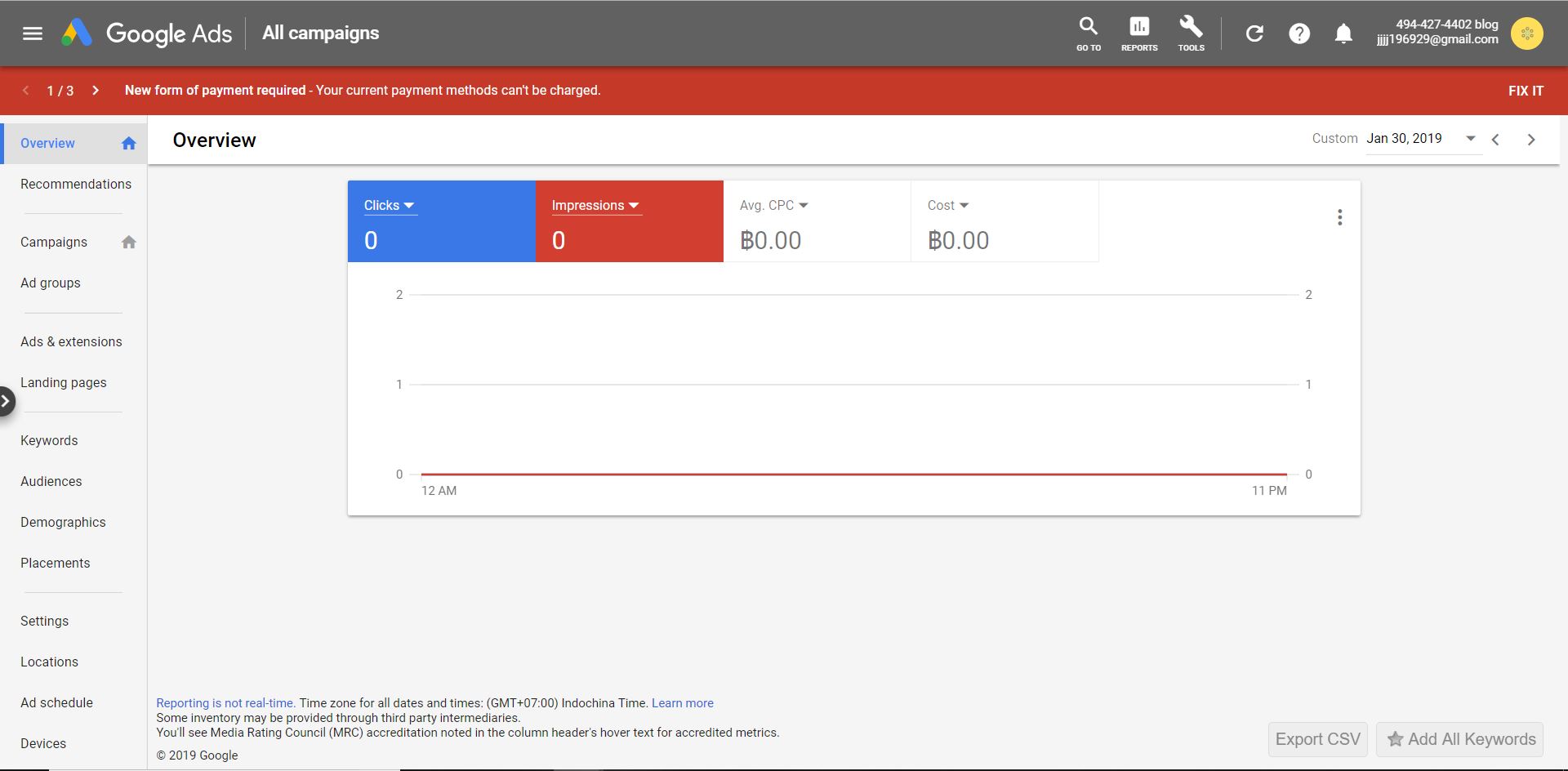
Next step is to click on the ‘campaign’ menu on the left-hand side and click ‘New Campaign’
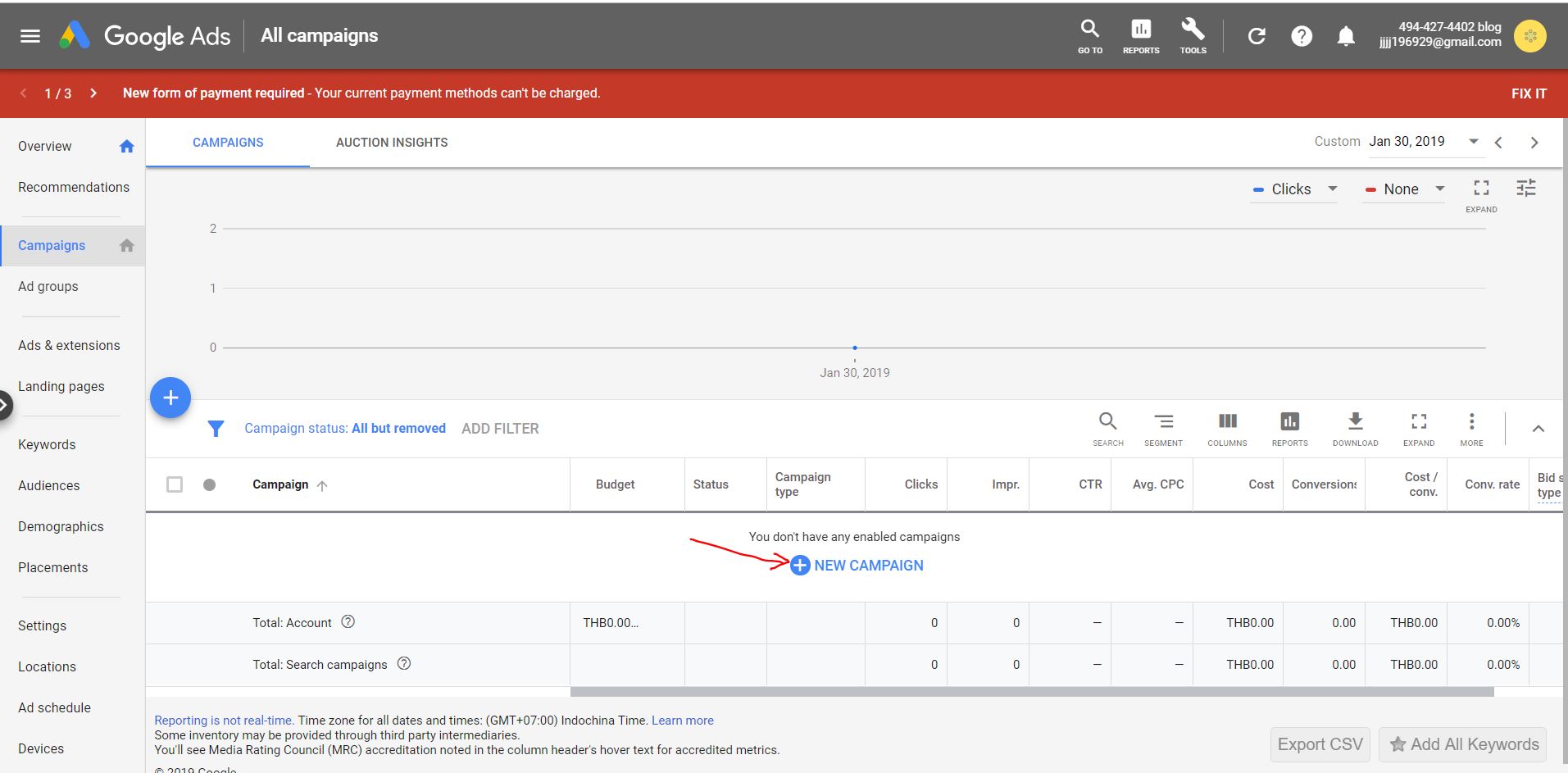
Then you will be redirected to the next page where you will have to choose the campaign goal and type of campaign.
The campaign goal defines what goal you want to achieve from your ads.
For instance, if your objective is to generate traffic to your site, you may choose “traffic” as your goal.
For the sake of an example, here I chose “sales”. Once done, click continue.
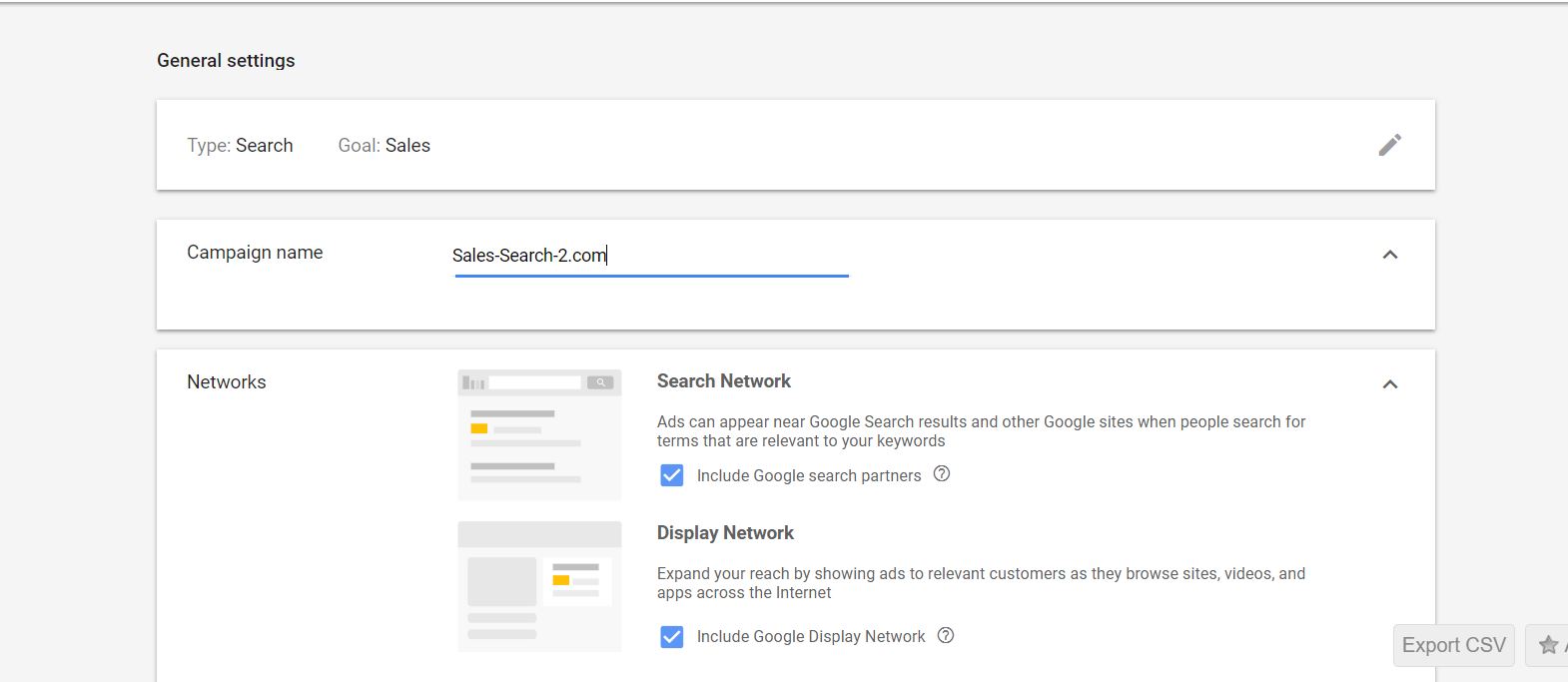
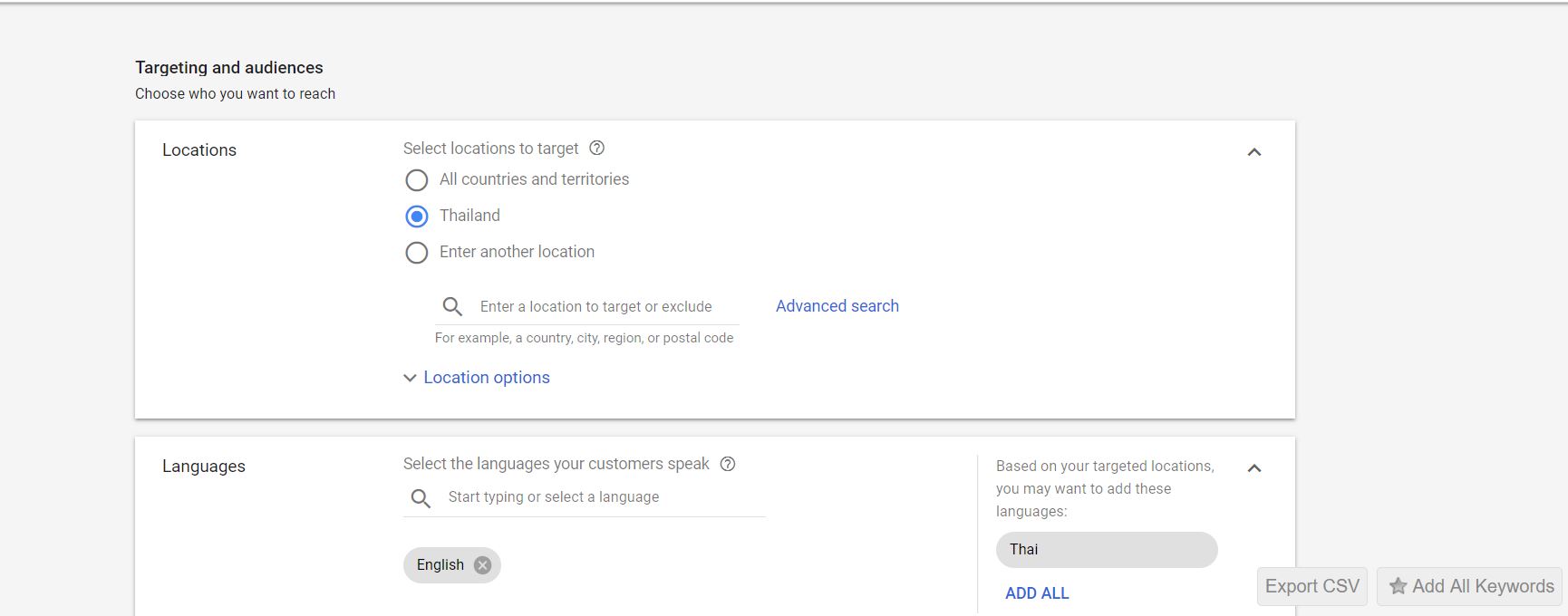
After then you will be redirected to this page where you will have to configure your campaign. First off select your campaign name.
This will not be displayed in the search result. Then select the ad placement.
Ad placement is defined as where you want your Google Ad to be displayed.
The 2 ad placements are Google Search Network and Display Network.
- Search Network – Refers to the placement of the ad on the Google search results (default)
- Display Network – This refers to the placement of the ad on various Google’s partners. This includes sites that use Adsense to monetize or even on the apps.
When starting out, I would recommend you to uncheck the display network option as this may incur extra charge and budget.
Once done, next is to choose the location where you want to target your ad.
You can have multiple locations targeting. My advice is if you have a budget limit, don’t go for ‘All countries and territories’ as this will make your ads too broad.
There may be a chance that many people may click on it (including people who are not interested in your business) and you have to end up paying for it without having made any sales.
Be sure to do research on your target audiences.
After that enter the average money you would like to spend each day or daily budget. Just a rough estimation.
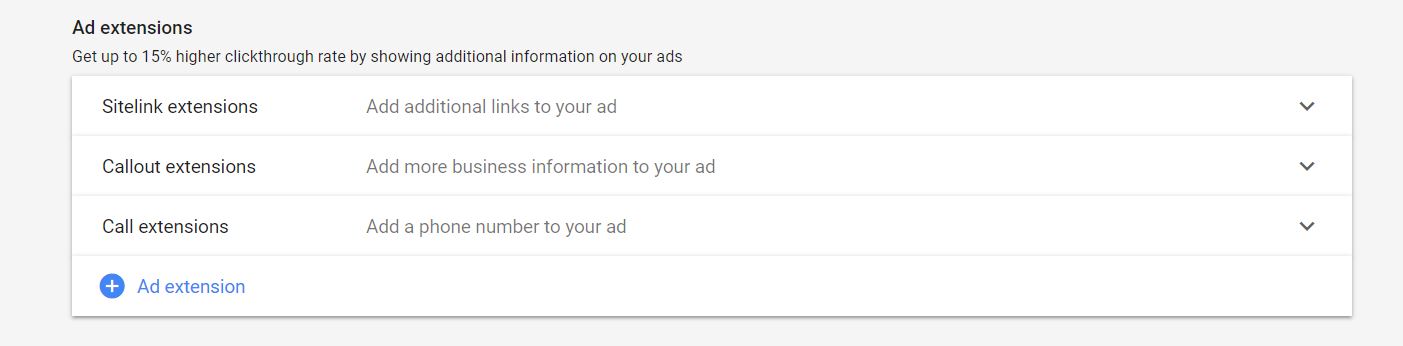
The next step is to add sitelinks extensions to your ads. Sitelinks are a small extension which gives extra information related to your ads as shown below:
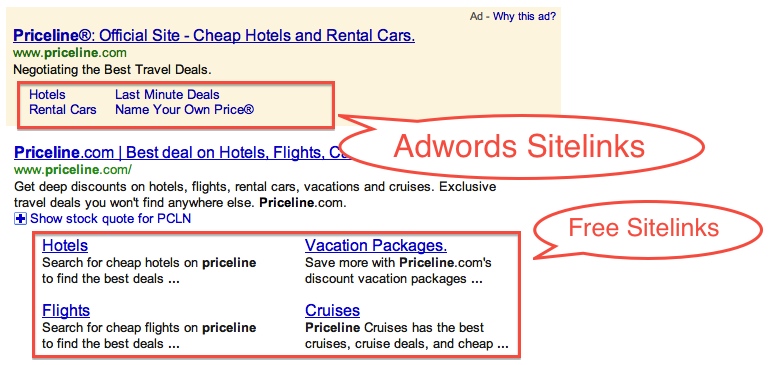
Be sure to add them as this usually increase the conversions and click-through rates up to 15-20% more.
3. Creating Ad Group And Inserting Keywords
Once you have clicked saved and continue, the next page showing up is the section where you will have to create different ad groups.
The ad groups help to optimize your ad campaign even more by further subdividing your campaign into a smaller section for different groups of keywords
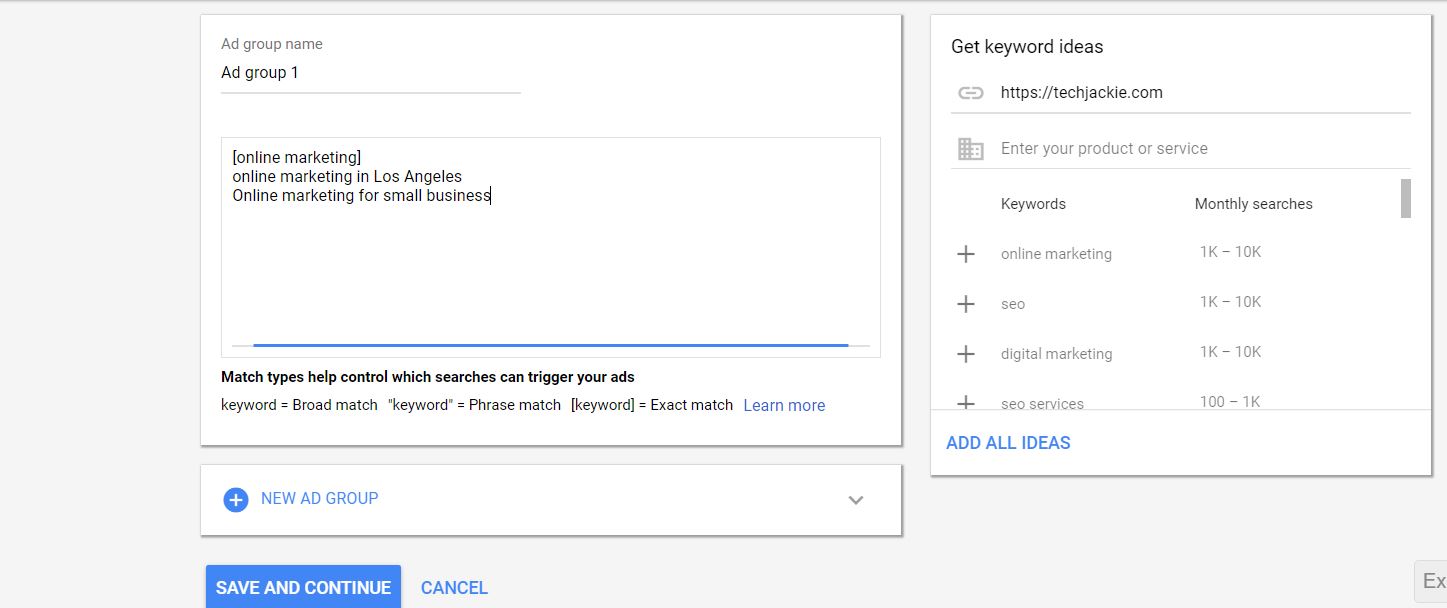
This is where I mentioned above. You would want to start off with a broader keyword which here, in this case, it’s ‘Online Marketing’ then go into a more specific one.
Here is where keyword match types come into play. Let me explain.
Keyword match types help control which searches on Google can trigger your ad.
For example, if you want your ad only to target the phrase “Online marketing in Los Angeles” only, you may want to use the exact match modifier to prevent your ad from showing for other related keywords.
Here are the 4 main match types in Google Ads:
1. Broad Match
To use this match type, you don’t need to do any additional thing. Just list down the keyword your targeting.
Your ad will be shown on searches that contain close variations of the keyword, related search terms, and other relevant variations.
The words in the keyword don’t have to be present in a user’s search.
2. Broad Match Modifier
To use this, you need to write a “+” in front of the phrase in your keywords.
Ads will be shown on all the terms designated with a + sign (or close variations of those terms) in any order.
Close variations include terms with the same meaning. Additional words may appear before, after, or between the terms.
3. Phrase Match
To use this, you need to write a quotation symbol (” “) around the search terms you’re targeting.
Ads will be shown on matches of the phrase (or close variations of the phrase) with additional words before or after.
Close variations include terms with the same meaning.
4. Exact Match
Use the “[]” symbol around the keywords you’re targeting.
The ads will be shown on whenever people search for the exact matches of the term or close variations of that exact term with the same meaning.
4. Create The Actual Ads
The final step before you confirm your campaign and add the payment method is to create the actual ads itself.
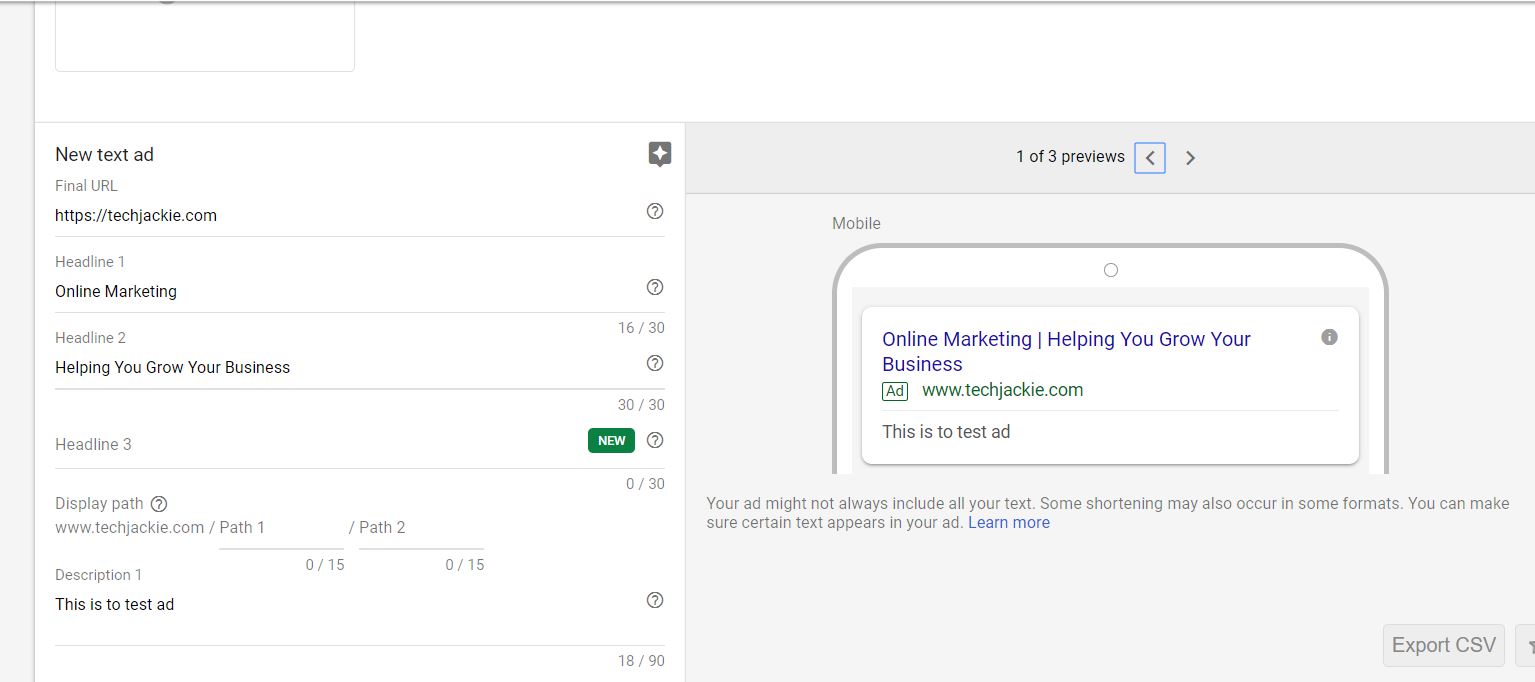
Here is where you have to enter your ads’ headlines, description and website’s URL. The preview of your ads is on your right-hand side as shown.
Once you’re ready, review your preview and click save and continue. Review your information and there you go! Your first AdWords up and running.
Your ads, however, are not live yet. You have to set up your payment method and once verified, your ads’ status will change to live.
You can change the status and modify the ads campaign anytime you want.
Where To Bid For Keywords?
After you have gone through the steps to set up your first ad, you probably must have come across the option to bid for keywords on various levels.
This is probably where most of the beginners get confused as to where to actually bid for the keywords. Is it the ad campaign level, ad group level or the ad level.
The answer is anywhere will work. For me, I like bidding the CPC again at the ad level once everything is set up because this is where the highest priority is given.
CPC bid has the highest priority from bottom to top. This means, your ad level bidding cost will override your ad group cost and so on.
Bonus
As a gift for sticking around till the end, here is a small bonus for you.
Add Negative Keywords
This is an important Google AdWords basic. Every time you run a Google ad campaign add negative keywords.
Negative keywords remove certain keywords from triggering the display of your ad. This is a great Google AdWords tip that will boost your conversion rate.
Negative keywords increase your click-through rate, reduces the cost per click and boost your ROI tremendously.
Below are negative keywords you can exclude from your ad campaign:
- Free
- Cheap
- Kijiji
- Nude
- Naked
- Torrents
- YouTube
- Craigslist
- Sex
- eBay
- Porno
- Torrent
For instance, if you are selling “ social media post scheduling tool” and you want your website visitors to buy when they visit your landing page or store, you will want to remove the word “free”.
Because there are people searching for “free social media post scheduling tools” and they are not ready to buy.
Not only that, when they search for “free social media post scheduling tool”, your ad will not show up.
Therefore, to put this Google AdWords bonus into practice, remove negative words when creating your Google ad campaigns.
Conclusion
That’s all for Google AdWords Basics you need to set up and run your first ads campaign for your business.
Remember, this is just a basics guideline to get started. For in-depth details, you can try playing around with it or consult us for free.
Just keep in mind that whenever you create any campaign, be sure to know your target well and be specific.
The more specific you are, the better conversion you get and hence more profit.
If you want to learn more about whether you should choose Google AdWords or Facebook Ads for your business, check out my Google AdWords vs Facebook Ads article.
So have you tried setting up your first Google AdWords campaign? Let me know in the comment.